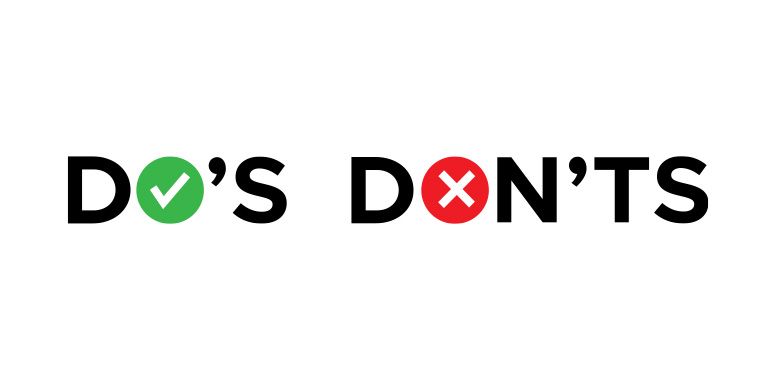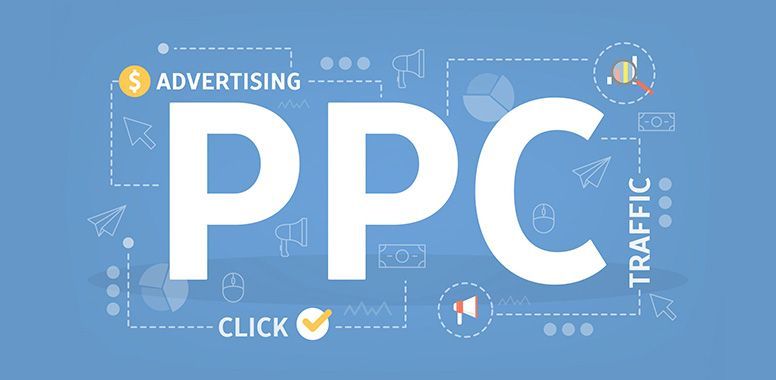A Comprehensive Guide to Keyword Targeting in Amazon PPC: Part 1
In the competitive e-commerce jungle of Amazon, standing out is no easy task. At the core of every successful PPC campaign is the magic of PPC keyword targeting. Choosing the right words, phrases, and search terms used by your intended audience can make or break your sales. By strategically selecting and optimizing keywords, you can significantly boost your visibility, drive targeted traffic to your listings, and increase your sales. In this 2-part blog, we will dive into the different types of keyword targeting in PPC campaigns. We will uncover the intricacies of each type and how to leverage them to fine-tune your strategy, beat the competition, and maximize returns.
Types of Keyword Targeting
There are two primary types of keyword targeting in Amazon PPC. First is the automatic targeting and the second is manual targeting. In automatic targeting you leave the option to choose in what keywords your ads will be shown. On the other hand, manual targeting lets you have more control and decide in what keywords your ads will appear. Let’s delve into each type and see how best to leverage them.
Automatic Targeting
This type of keyword targeting is probably the simplest and commonly used keyword targeting in PPC. It is a feature found within Sponsored Products ads wherein Amazon uses its vast data and sophisticated algorithm to select the keywords for which your ads will be shown. In this type of targeting, Amazon’s system analyzes your product’s title, description, category, and other relevant data. Amazon’s algorithm matches your ads with relevant customer search queries and behavior. This is beneficial for new sellers or those with a short list of keyword research data. This type of campaign can be used to discover performing search terms as well as new keywords that may not be in your list.
Types of Automatic Targeting Groups
There are four targeting groups within this category: Close Match, Loose Match, Substitutes, and Complements. These targeting groups help refine how your ads are displayed.
Close Match targeting targets search terms that are closely related to your product’s keywords while Loose Match targeting targets search terms that are broadly related to your product’s keywords. Substitutes targeting targets search terms for products similar to yours. Lastly, Complements targeting targets search terms for products that complement your product.
The Pros and Cons of Automatic Targeting
The Benefits
Simple and easy – This type of targeting is ideal for beginners in PPC campaigns. Setting up ad campaigns using this targeting type is simple and straightforward. This type of keyword targeting doesn’t require extensive keyword research.
Good for Data Gathering – This type of targeting is ideal for discovering keywords. It provides valuable insights into which keywords perform well. This can be used in doing research for new keywords that are not yet in your list of keywords.
Wider Scope – Automatic targeting captures a broad range of search queries that you might not have discovered in your manual keyword research. It uses Amazon’s vast and extensive data.
The Cons
Minimal Control – Since in this type of targeting Amazon chooses what keywords your ads will be shown, you have less control over which keywords your ads are shown for. This can raise higher irrelevant traffic and audience to your ads.
Higher Costs – Because of the wider range of targeting, this type also makes it costly. This type of targeting tends to get irrelevant clicks and increases ad spend for keywords that might not be good performers.
Best Practices
Best to use this type of campaign when you are launching a new product. You can also use this if you are a new seller and would like to explore the potentials of advertising. Use this method when trying to discover or research new keywords that you can use for campaigns.
Review Search Term reports regularly to review your campaigns. Identify high-performing and irrelevant keywords so you can optimize your campaigns. Negate keywords that are non-performing and are just bleeding your ad spend. Adjust your budget and bids based on the performance data you have gathered in your campaigns.
Once you have gathered enough data from your campaigns transition from automatic to manual campaigns. Create manual campaigns with more targeted keywords gathered from your automatic campaigns. This technique gives you more control over your campaigns and potentially improves your return on ad spend (ROAS).
Automatic keyword targeting in Amazon PPC campaigns offers a convenient and efficient way to start advertising your products without the need for extensive keyword research. While it provides a wider reach and valuable data, it’s important to monitor performance closely and use the information gained to optimize your ad campaign.
In Part 2 of this topic we will delve into the manual keyword targeting of PPC campaigns. We will look and dive into the details of what manual keyword targeting is, it’s advantages and disadvantages, and how best to use this method in your campaigns. See you in the next blog!